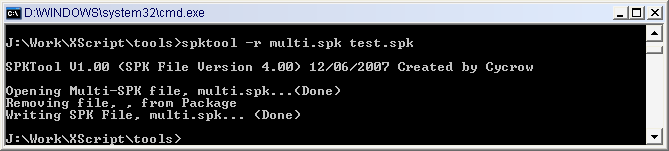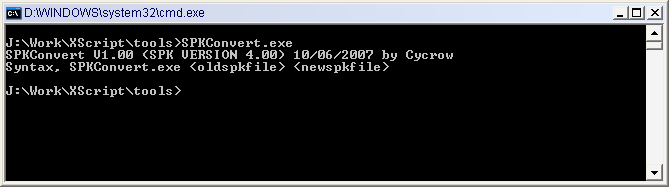
SPKConvert is a command line tool used to convert old format SPK files into the new format, it also supports the old Multi-SPK packages as well.
The program is fairly simply to use, you run it from the command line with 2 arguments, the first is the source file, this is the old SPK file you wish to convert. The second is the target file, where you want it to be saved once its complete.
The program will then either be succesful or it will fail. The progress of the program will be displays to the command prompt, so if it failes, you can see what might have gone wrong.
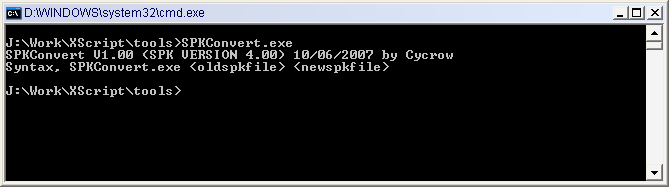
SPKTool is a command line program to allow manipulating of SPK Files directly from the command prompt. The program will only work with new format SPK files, so if you want to use it with any old versions, you'll need to run SPKConvert first.

Commands:
The tool can create new SPK packages, you use the "-c" switch to create followed by the filename to create. The file will not be overwritten, so it wont work if it already exists. The program will ask for various inputs for the package files, which includes the Package Name, Author, Version, etc
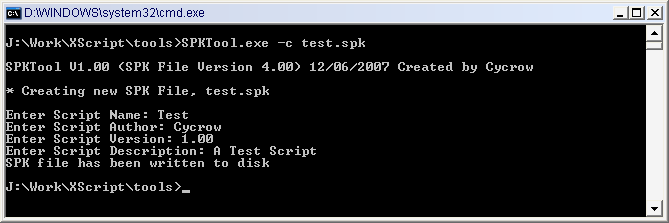
You can the program to add files to existing packages, you can add files for each type. To add a file, you use the "-a" switch, followed by the SPK File, the File Type to add, ie, Script, Text, etc, then finally, the filename to add.
The File Type can be either, Script, Text, Mod, Map, Readme, Uninstall, Sound, Extra or Screen.
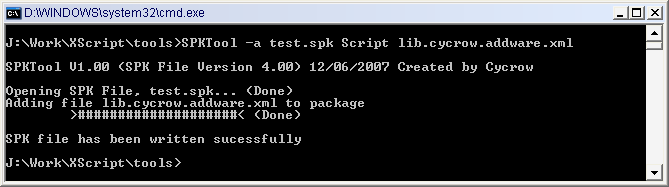
You can also view the contents of the file, this will display all the plugin settings, as well as any files that are in the package. To view, you just use the "-v" switch followed by the SPK filename.
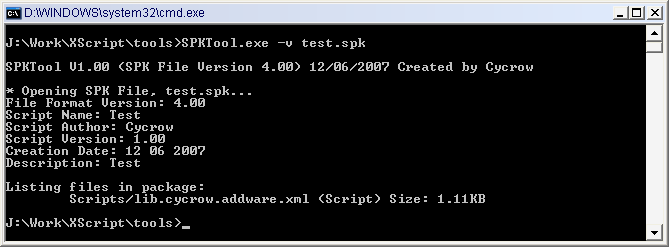
You can extract individual files files from inside a SPK Package. To Extract, you use the "-x" switch, followed by the SPK filename, then the file type, ie Script, Text, etc. Then comes the filename you want to extract, then finally the destination directory to extract to. The file will then be extracted according to the file type, ie, Script files will extract to the /directory/Script directory.
If you dont specify a directory, it will be extracted to the current directory that your in.
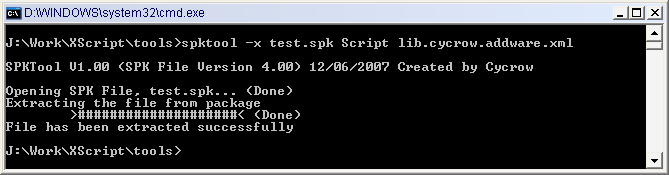
You can also extract all the files in the package in one go. To do this, you can use the "-e" switch, followed by the SPK filename to extract, and the directory to extract to. If you dont specify the directory, it will be extracted to the current directory.
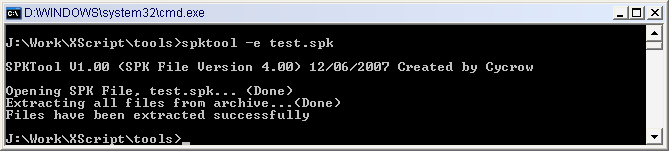
You can remove individual files from a SPK package. To remove, you use the "-r" switch, follwed by the SPK filename to remove from. Then the file type, ie Script, Text, etc. Then finally the filename in the SPK package to remove.
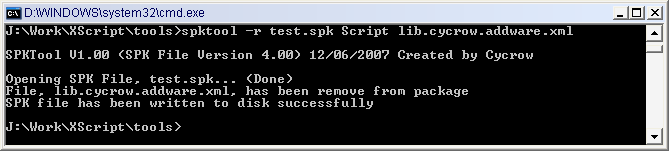
Multi-SPK Packages are package files that contain multiple normal SPK packages. This allows users to install multiple plugins in one go. To create a Multi-SPK Package, you use the "-n" switch followed by the SPK Filename to create.
You will then be added to input various settings, the first is the Package Name, this is used by the installer to display whats been installed. The next is for the Allowing Selections, this is a Yes or No answer. Enabling the Selection will mean that when a user installs the package, they will first see a list of available packages and they can choose which ones to install.
Finally, you will be asked for the SPK Packages to add. Just type in the filename for each SPK Package you wish to add. You can keep entering files to add. To End, just enter the value "0" and the package will be created. You must add at least one file for it to work.
If you try to add the same file twice, the file will only be added once.
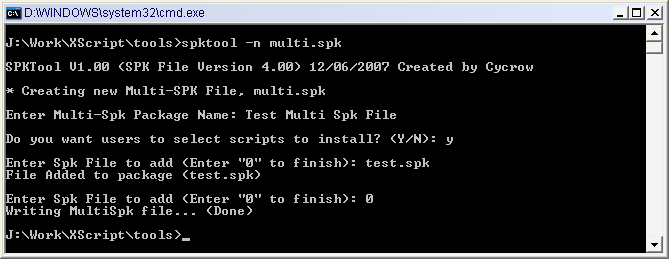
You can merge multiple SPK files into a single file, these are called Multi-SPK Packages, and allow users to install a whole script collection from a single file. You can also merge multiple of these Multi-SPK Packages together. To merge SPK Packages, you use the "-m" switch. The first argument is the spkfile that will be merged into, if this is a Multi-SPK Packages, then the file will simply be added, if its a normal SPK Package, then it will be converted to a Multi-SPK. The second argument is the SPK Package to merge. If the second file is also a Multi-SPK Package, then all files inside it will be added to the first file, effectivlly merging both Multi-SPK Package files.
If you try to add a file that already exists in the package, it will simply be overwritten rather than added.
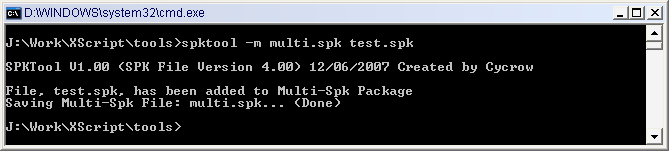
You can view the contents of a Multi-SPK Package the same way you view a normal one, by using the "-v" command, followed by the filename. It will display the Multi-SPK Package name, the selection mod and any package files that are inside. It will also display the plugin name, version and author of each file in the package.
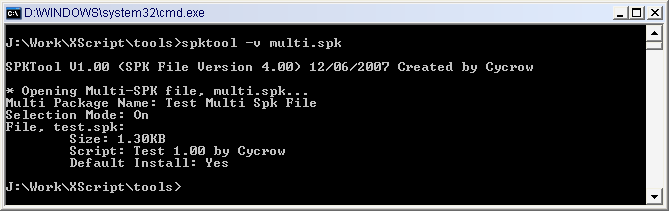
Like normal package files, you can also extract the files from Multi-SPK Files. You use the same switch "-x", but this time, you dont need the file type, just the Multi-SPK File, the SPK Package filename and Destination Directory. Directory can be empty, and it will be extracted to the current directory.
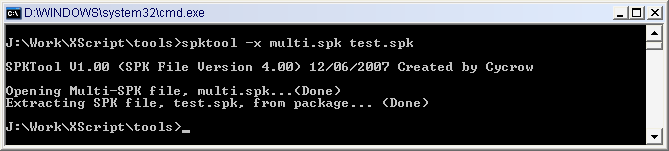
You can split Multi-SPK Packages up into there seperate packages, this is simlar to the Extract All, as it basiscally extracts all the Packages inside. You use the "-s" switch to split, followed by the Multi-SPK file and destiantion directory. As always, the directory can be blank for the current path.
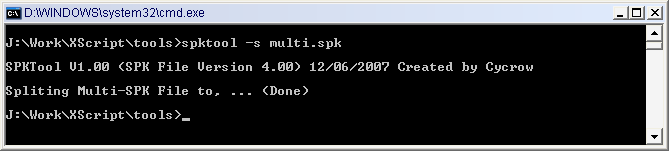
You can remove packages from a Multi-SPK Package the same way you remove files from normal packages, by using the "-r" switch. Followed by the Multi-SPK filename, and the filename of the package to remove.