The Plugin Manager is capable of controlling multiple game directories, and you will have to add at least one before you can start using it.
You will find a drop down menu at the top where you can select the available directories. This will show all the packages currently installed into the directory.
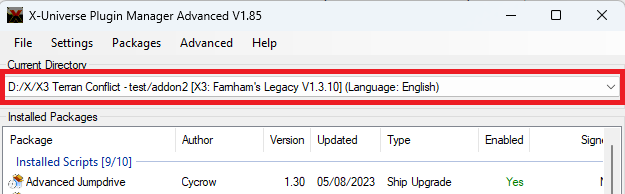
Make sure you have the correct directory selected when installing new packages.
Note
You can add and remove directories via the Directories Control menu.
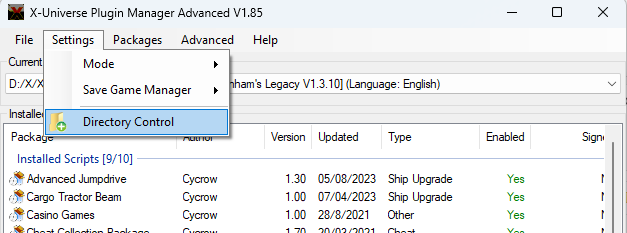
Directory Control
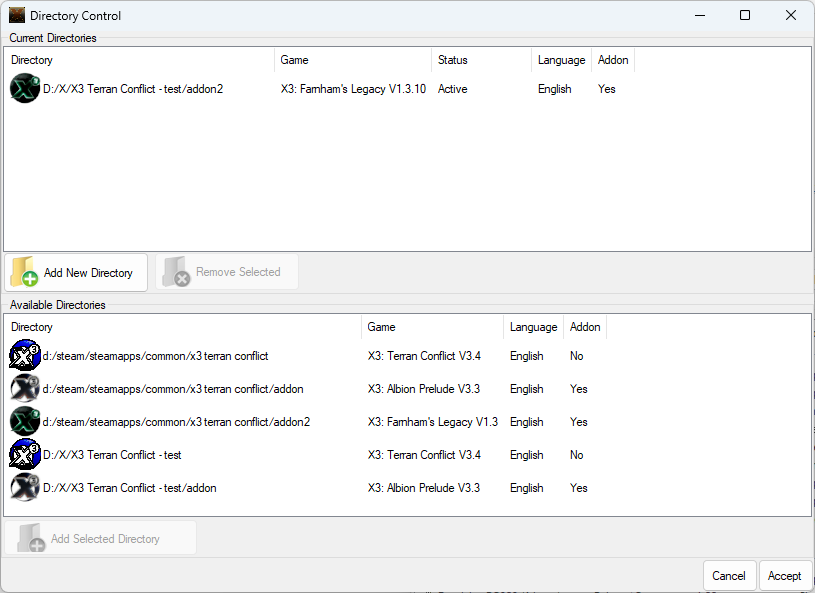
The top section lists all the currently added directories (this will display in the drop down box on the main screen). The bottom section displays all the other game directories that have been detected. Some game directories are detected automatically like the default Steam installation, others you will have to add manually.
Adding Game Directories
To add a new game directory, click the Add New Directory button them find and select the game executable file. (ie X3FL.exe).
This will add the game directory to the top list and make it available for selection. It will also detect any other games in the same directory and add it to the bottom list. IE if you select X3FL.exe, then X3: Farnham’s Legacy will be added to the Current Directories, and X3: Terran Conflict and X3: Albion Prelude will be added to the Available Directories.
If the directories is in the Available Directories you can add it to the Current Directories list by selecting it and clicking on Add Selected Directory.
Removing Game Directories
To remove a current directory, select it and click on Remove Selected to remove. The game directory will be moved back to the Available Directories list so you can enable it later if needed.
Any game directory that no longer exists will be removed from the Available Directories list automatically.
Finalise
Once you have finished, clicking on Accept will apply the changes, and Cancel will revert back to the previous directories.
