
Current Version: V1.31 - Updated On: 24/01/2007
View Forum Page (Egosoft Offical Site)

This script adds crews to your larger ships, M6 and upwards. The crew members are hired from the BBS at stations and have certain stats to dictate how well they perform, the better the stats, the better they are at thier job, but the more they will cost in wages.
As well as the crew members, you can also assign workers, workers are a lower level and dont have individal stats. The more workers you assign to your crew members the more efficent thier jobs become.
To install, you simply use the Plugin Manager to install. You also need to remember to enable the script editor for the scripts to work, this only needs to happen once in your saved game, so if you have already enabled it, or running other scripts already, then you can skip this.
There are various options avaialble to you for this script, these are found in the Artifical Life Settings, which is in the Gameplay Options Menu.
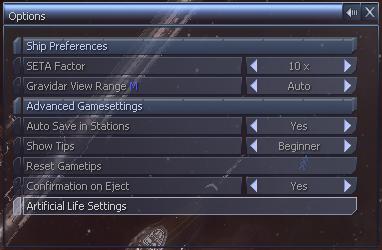
You will see various options depending on which scripts you currently have installed, there are 7 options for the Captial Ship Crews, you should be able to see which ones are for this scripts.
Each option you can enable or disable and it will alter the behaviour of the script in you game.
- Cause Damages to Ship Equipment: This will mean your ships equipment will get damaged during battle when enabled.
- Mechanics Repair Ships: This enables the use of your mechanics, when enabled the mechanics will do thier job and repair your ships.
- Reduce Moral When Over Worked: This controls the moral of your workers, the more you work them without rest the more unhappy they get, disable this to have no effect
- Create Repair Dockts Throughtout the universe: This will create a few repair docks for each race in random locations throughout the universe, disable this to remove the current ones.
- Pay Wages: This will cause you to be charged for the crew members you have, you have to pay wages to both your crew and workers, missisng payments will cause there moral to slip.
- Spawn Job Centers throughout the universe: This will create various job centers in the universe where you can hire crews from
- Slowly Stock up componants: This options will keep adding stock of the repair componants over time, otherwise the equipment dock wont have any in stock for you to buy
Crew members all have various stats that will effective thier performance, some stats are common to all members, and others are specific to the crew type
Common Stats:
- Managing: This is the crews ability to manage his workers, the higher the stat the more efficent the workers will be, value between 1 and 10
- Moral: This is the moral, or happiness of the crew member, the higher the moral the more efficent he will be.
- Greediness: This is how greedy the crew member is, the higher the stat the more food his team requires to keep happy, higher greedness decreases thier wages
Crew members stats can be improved slightly over time, they will increase in various stats, the amount they increase depends on each individial member, they will only increase while they work.
Crew members require payment per hour as well as thier workers, missing payments will cause their morale to reduce and performance to decrease.
You will also have to feed you workers, just have a store of food in your ship and it will be used automatically, without food, your crew will become unhappy and thier morale will reduce.
Thier morale will also reduce if you work them too hard, if they are constantly working without any rest, they will start to become unhappy.
3.1. Mechanics:
Mechanics are used to repair your ships, they will repair both the ships hull and any damaged equipment as well as any docked ships. You mechanics require the repair componants before they can do the repairs.
Unique Stats:
- Repairing: Thier ability to repair ships, the higher the stats, the quicker repairs will be
- Equipment Repair: Thier ability to repair equipment, this determins how good they are at repairing equipment
3.2. Head Chef
The head chef is used to prepare and cook food for your crew members, you dont need a chef for them to eat, but the chef will help use less food and boost morale.
Unique Stats:
- Cooking: Thier ability to cook food, higher stats has a more positive effect on the crews morale
- Food Preperation: Thier ability to use and prepare the food, the higher the stats, the less food thats required to feed your crew.
3.3. Cleaners
The cleaners are the work force under the control of the Head Chef, to assign cleaners, just add your workers to the head chef and they will start cleaning the ship. The more cleaners, the bigger the morale boost on the rest of the crew members. This also means you can work your crews harder without thier morale dropping as quickly.
The Head Chefs Mananging stat also determines the cleaning ability.
3.4. Medics
During battle, some of your workers may become injured or even killed, the medics help heal your injured workers. If they go without medics, then they could die. You dont need to do anything to the medics, just assign them to your ship and they will start looking after your injured. The more medics you have, the quicker you can heal the workers.
Unquie Stats:
- Surgeory: This is the Chief's ablity to treat the severly injured workers
- Diagnostics: This is the Chief's ability to treat the minor injuries
Crew management allows you to hire/fire crews as well as assigning them to your ships. To access the crew management options, you need to goto the command console of one of your captial class ships, and its found in the ships additional command slots.
4.1. Hiring Crews
To hire crews, you need to find available crew members on the BBS, it will display thier current stats and thier wage, Job centers will have more chance of finding crew members to hire.
Once hired, they will be available for you to assign them to a ship. You can view your available crew using the crews command found in your ships additional command slots. You need to goto the command slots of a captial class ship to use the commands.
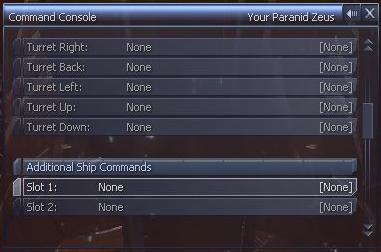
Use the Crew Management command from the menu, this will display the crew you currently have available and allow you to assign them to your current ship.
When activating the command, you will receive an incomming message, view your messages to display the commands.
At the top it display your current crew members who havn't been assigned to ships, as you can see, there are 2 chief mechanics available to assign.
Underneath you will find the available workers, these workers can be assign to any of your crew members to help them out, there are 5 grades of works, the higher the grade the better they are.
At the bottom, there are your options to control the crew.
4.2. Assigning Crews
From the crew management menu the first command is to assign one of the crew members to the ship. Selecting this will then display a menu of the types of crew members that are available and how many in the category.
When selecting the crew type, then you have to select the crew member you wish to assign.
Finally, when selected the crew member they will be assign as the chief on the selected ship. If there was already a cheift, they will be moved back to the available list and can be assigned to another ship.
4.3. Reassigning Crew Members
You can remove a crew member from the selected ship back into the available c rews list. Go back to the crew management display and select the option for "Remove Crew members". You will get a list of crew members currently assigned to the ship, select the one you wish to remove.
Once selected, they can be found in the available crews listing.
If you want to assign them to a new ship you can just run the crew management command on the other ship to assign them.
4.4. Firing Crew Members
If you dont want one of your crew members anymore, instead of them sitting in the available crews list and still charging you wages, you can let them go by firing them. You fire them via the Crew Management menu, select the option to Fire Crew Member. The crew selection is the same as the Assigning crew member. Once selected, you will get a final confirmation if you wish to fire them.
Once you have fired the crew members, you cant get them back, they will be gone for good.
4.5. Crew Reports
You can get a report fomr your crew cheifts but using the Reports command from the ships additional command slots.
When selecting the command, you will receive an incomming message that will contrain the report as well as various commands to use. The report is dependant on the crew member you get the report from.
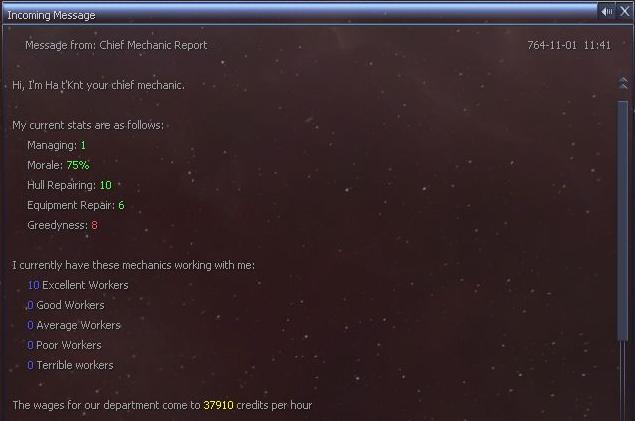
The first part is the same for all crew members, this includes the Chiefs stats as well as the number of workers currently assigned to them and wages for the department. The rest of the report is specific for the crew members and finally right at the bottom are the various commands you can issue, the 2 main ones are to Assign and Remove workers.
Workers are your standard crew, they dont have any speciality or seperate stats, they can be assign to any job you will. There are 5 types of workers, each type is a level ability, the highest level is the Excellent Workers, and the lowest the Terrible. The higher the level, the more they get paid and the better they are at the job, ie 1 Poor worker can do the same job as 2 Terrible workers.
Their working ability also depends on the stats of thiere assigned head. Thier managing stat determines how well the workers work together, the higher the stat the better all the workers are. Also the morale of your chief effects all the workers under him. His Greedyness stat also effects how much all of his workers will eat.
5.1. Hiring Workers
You hire workers in the same way that you hire your cheifs, you need to find the appropriate BBS messages to hire the workers. When hiring you hire them in groups of varying numbers and skills, just choose which group you wish to hire.
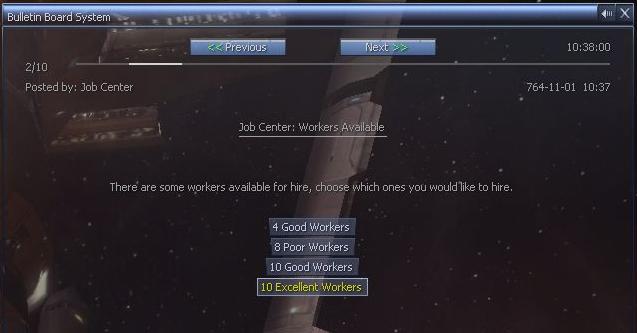
When hired, like your chiefs, they will be available to be assigned. The crew management options will display the number of workers currently left unassigned.
5.2. Assigning Workers
You can assign your workers to any of your crew members as they are not specalist. To assign workers you first need some free and available. To assign them, you Display the report for the crew member you wish to assign them to and at the bottom are various option, the one you need is the Assign Workers.
When selecting the option to Assign Workers, you will then choose the type of workers to assign, if you only have 1 type of worker available, then it will skip this.
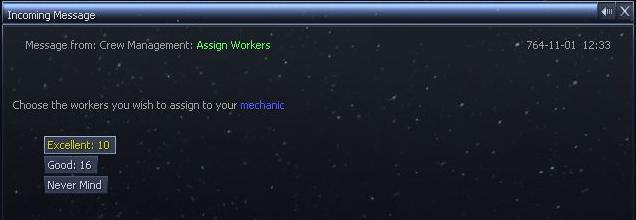
After selecting the working type you then need to select the amount of workers to assign.
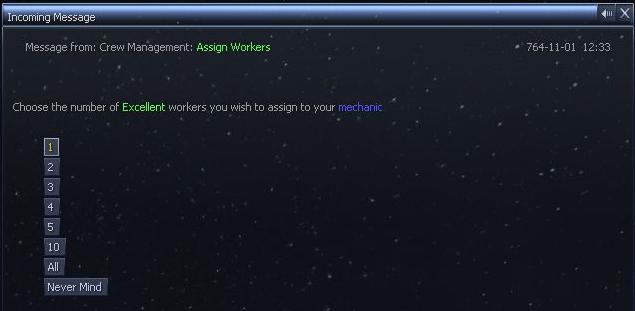
Selecting the option "All" will assign all the available workers. Ships have a limit on the number of workers you can assign, the limit depends on the ship class and on the crew type that your assigning.
5.3. Remove/Unasssisgn Workers
You can remove workers from your chief, you goto the commands in the cheifs report and select the option to remove workers, its directly underneath the Assign Workers command.
Unassigning Workers is the same process as assisgning, you first select the type of workers, then the number to remove. When removing, they will be moved back to the available workers list to be assigned to another ship.
When you view reports from your crew members, each type of crew will have a different display, you will find it underneath the standard report. You will also find different commands available for different types of crew.
6.1 Mechanics
With your mechanics report, your can view the repair priority. This is which type of repair to priorities first, there are a total of 5 options available to use.

There are 3 extra options to use for mechanics, 2 of them are different ways to adjust the repair priority. The 3rd is to view the damage report of the ship, this display what equipment on the ship is currently damaged, you can also access the damage report via the ships command console.
The command "Reorder Repair Priorities" will allow you to change the repairing priority. When selecting will be given the choise of which type to be the highest priority.
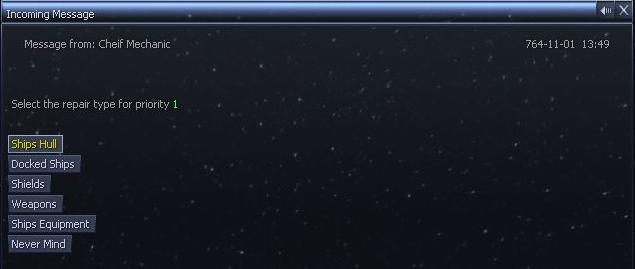
When you select the type, you will then have to select the next one, and so on until you've selected them all. The order you select them is the order they will be prioritised.
The "Switch Repair Priorties" option will allow you to swap 2 types with each other. The first input is the first type to switch, followed by the next type. Then these 2 types will swap places.
6.2. Injuries
Viewing the crew report from your Chief Surgeon will display your current injuries. The inuries are split into 2 categories, minor and severe. There is also a 3rd section displaying the number of deaths. This number resets every time you view the report, so its the number of deaths since you viewed the report last time.

Each section is broken down to the specific types of workers, ie the level they are and the department they are in.
The damage report will display the current damage to your ships equipment. To view the damage report you need to goto the ships additional command slots and select the damage report option. You can also access it via the Chief Mechanics Crew Report.
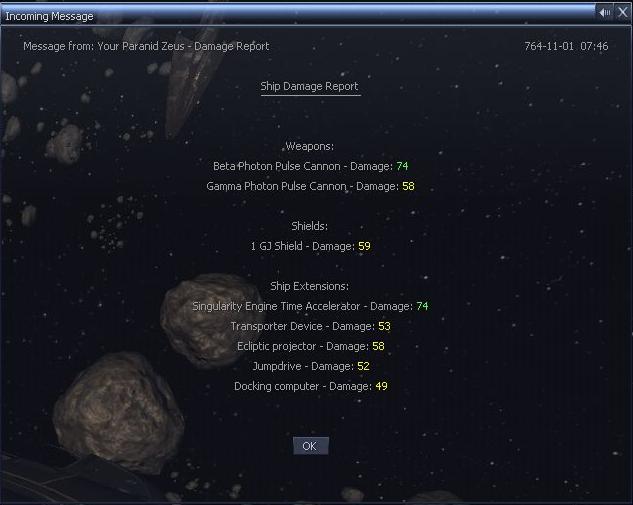
The equipment is broken up into 3 sections, Weapons, Shields and Ship Extensions. Each damaged equipment has the condition percent, when its green, above 60%, then the equipment is working. Below 60% is yellow and means the equipment is damage, and it wont show up on the ships ware list. To use the damaged equipment again you need to repair it. Finally, when equipment damage reaches 0% then it will be destroyed, destroyed equipment can not be repaired.
7.1 Ship Repairing
When the ship is damaged you are going to need to repair it. In the standard game you can goto shipyards to repair the hull. But to repair your damaged equipment you need to find Repair Docks, these will be scattered around the universe in random locations. You can repair both the hull and equipment at these repair docks.
To repair a ship, all you need to do is send your damaged ship to dock, and you will receive a message to repair the ship. You cannot repair your current ship this way, it has to be sent to the station remotly.
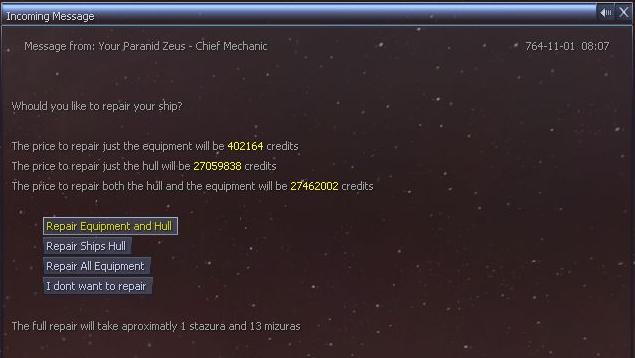
you can choose to repair either the equipment, or the ships hull, or you can do them both. Unlike the normal shipyards, repairing takes time to finish and the ship will be unavailable to you while it repairs. However the repairing will be cheaper than it is at shipyards.
On the repair display it displays the aprox time for the repair, this is for if you do a full repair, ie both equipment and hull. If you just do one or the other, the time will be lower.
Once it starts repairing you can view its progress by simply looking at the landed ships in the repair dock and it will display the percentage that has been done.

Once finished, the ship will be available to you again.
To make things easier, there are several hotkeys available to use. One for the crew management, one for the Damage Report, and finally one for each crew member report.
To use the hotkeys you first have to assign them. You do this by going to the Controls Options and find the available hotkeys in the interface tab.
Once they are assigned you can use them in the game. If you have a captial ship targetted when you press the hotkey the command will be preformed on that ship, otherwise it will be on your current ship.
There are 2 new wares added that are required for your mechanics to repair the ship they are assigned to. You can buy these componants from all good equipment docks, just have them in the ships cargo hold and the mechanics will make use of them. They cant repair ships without them.
The 2 wares are:
- Ship Repair Componants: For repairing the ships hull and any docked ships
- Equipment Repair Componants: For repairing the ships equipment